KEY LIGHT tool
We changed the green screen using the Keylight tool, within this we used the colour dropper tool to change the background the black and then we changed 'Intermediate Result' to 'Screen Matte'. When this was complete we were able to import a background still in its place.
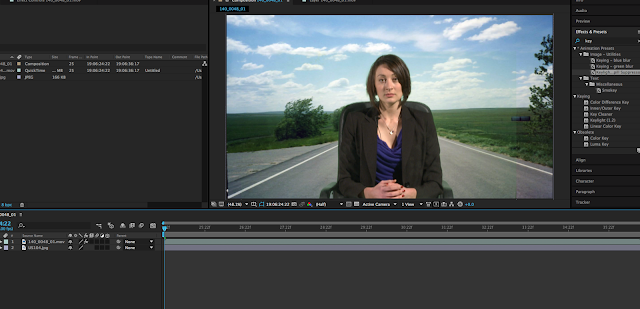
Ideally, I would have placed the lady in the video on a news channel background as she is sitting at a desk reading the news but with the templates we had we were very limited so I thought I would put a bizarre background on. As you can see in the screenshot to the left, there is some of the green screen left in the background and the lady was not very sharp in the video. To get rid of this I clicked on the drop down menu for 'Screen Matte' and changed the clip black to about 15. The improvement is shown in the photo below where we can no longer see the edge of the green screen.
LUMA KEY tool
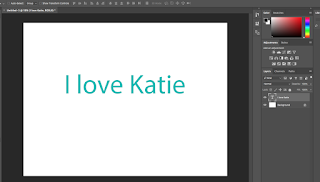 After this exercise, Ferg told us to make some place large text onto a photoshop document to apply another background and to use the luma key tool. This was to show us the use of the photoshop layers because in a real life situation in the post-production industry, we may get sent a flat photoshop file and then we need to work with the layers.
After this exercise, Ferg told us to make some place large text onto a photoshop document to apply another background and to use the luma key tool. This was to show us the use of the photoshop layers because in a real life situation in the post-production industry, we may get sent a flat photoshop file and then we need to work with the layers.






No comments:
Post a Comment